Maximizing Your eCommerce Potential: Integrating WooCommerce and Facebook Pixel
In today’s digital age, harnessing the power of data-driven marketing is essential for eCommerce success. One powerful tool that can supercharge your marketing efforts is Facebook Pixel. By integrating Facebook Pixel with your WooCommerce store, you can gain valuable insights into your customers’ behavior, optimize your advertising campaigns, and drive conversions like never before. In this article, we’ll explore step-by-step how to integrate WooCommerce and Facebook Pixel to unlock the full potential of your eCommerce business.
Understanding Facebook Pixel
Facebook Pixel is a piece of code provided by Facebook that you can add to your website to track visitors’ interactions and behaviors. With Facebook Pixel installed, you can measure the effectiveness of your advertising campaigns, retarget visitors who have taken specific actions on your website, and optimize your ads for better performance.
Step-by-Step Guide to Integrating WooCommerce and Facebook Pixel
Step 1: Create a Facebook Pixel
- Log in to your Facebook Business Manager account.
- Navigate to the Events Manager section.
- Click on the “Add New Data Source” button and select “Facebook Pixel.”
- Follow the prompts to create your Facebook Pixel. You’ll be provided with a Pixel ID, which you’ll need later.
Step 2: Install Facebook Pixel on Your WooCommerce Store
- Log in to your WordPress dashboard.
- Navigate to the “Plugins” section and click on “Add New.”
- Search for “Facebook for WooCommerce” and install the plugin developed by Facebook.
- Activate the plugin and navigate to the settings page.
- Enter your Facebook Pixel ID in the appropriate field and save the changes.
Step 3: Configure Facebook Pixel Events
Once you’ve installed Facebook Pixel on your WooCommerce store, you’ll want to configure the events you want to track. Facebook Pixel allows you to track various events, such as page views, add to cart, purchases, and more. To configure events:
- Navigate to the “Events Manager” section of your Facebook Business Manager account.
- Click on “Aggregated Event Measurement” and select your domain.
- Choose the events you want to track and configure the parameters for each event.
- Save your changes and wait for Facebook Pixel to start collecting data.
Step 4: Test Your Setup
After configuring Facebook Pixel events, it’s essential to test your setup to ensure that data is being tracked correctly. You can use Facebook’s Pixel Helper browser extension or the Events Manager in your Facebook Business Manager account to verify that events are firing correctly on your WooCommerce store.
Step 5: Analyze and Optimize
Once Facebook Pixel is up and running on your WooCommerce store, you can start analyzing the data collected to gain insights into your customers’ behavior. Use Facebook’s analytics tools to track key metrics such as website traffic, conversions, and return on ad spend (ROAS). Use this data to optimize your advertising campaigns, target specific audience segments, and maximize your eCommerce revenue.
Best Practices for Using Facebook Pixel with WooCommerce
- Set Up Custom Conversions: Create custom conversions in Facebook Ads Manager to track specific actions on your WooCommerce store, such as purchases or sign-ups.
- Enable Dynamic Ads: Use Facebook Pixel data to create dynamic retargeting ads that show personalized product recommendations to users who have visited your website but haven’t made a purchase.
- Optimize Ad Campaigns: Use Facebook Pixel data to optimize your ad campaigns for better performance. Test different ad creatives, audiences, and bidding strategies to maximize your ROI.
- Implement Advanced Tracking: Take advantage of advanced tracking features offered by Facebook Pixel, such as cross-device tracking and offline events, to gain a deeper understanding of your customers’ journey.
- Stay Compliant with Privacy Regulations: Ensure that you comply with privacy regulations such as GDPR and CCPA when collecting and using data with Facebook Pixel. Provide clear information to users about data collection and obtain consent where necessary.
Conclusion
Integrating Facebook Pixel with your WooCommerce store is a game-changer for eCommerce businesses looking to maximize their marketing efforts. By tracking user interactions, optimizing ad campaigns, and gaining valuable insights into your customers’ behavior, you can drive more conversions and increase your eCommerce revenue. Follow the step-by-step guide outlined in this article to integrate Facebook Pixel with your WooCommerce store successfully, and unlock the full potential of data-driven marketing for your business.
Article is up to date as of 27-02-2024.
Related Articles
If you enjoyed reading this, then please explore our other articles below:
More Articles
If you enjoyed reading this, then please explore our other articles below:


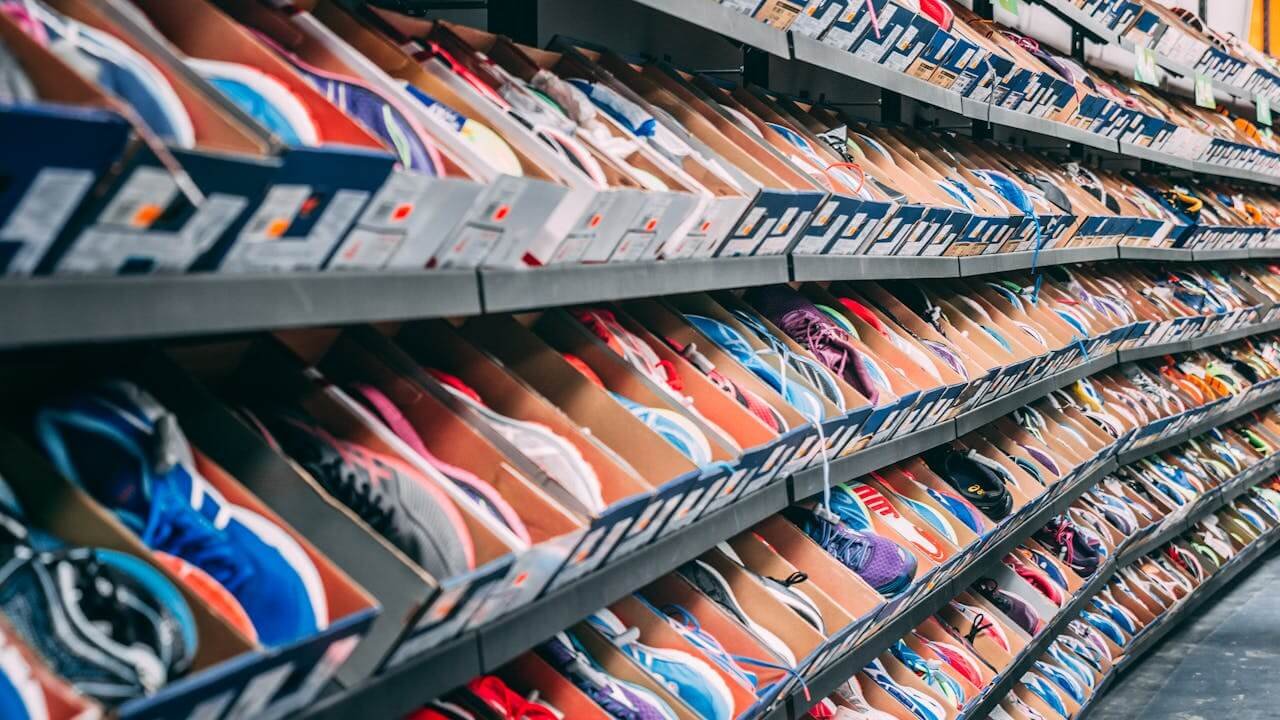

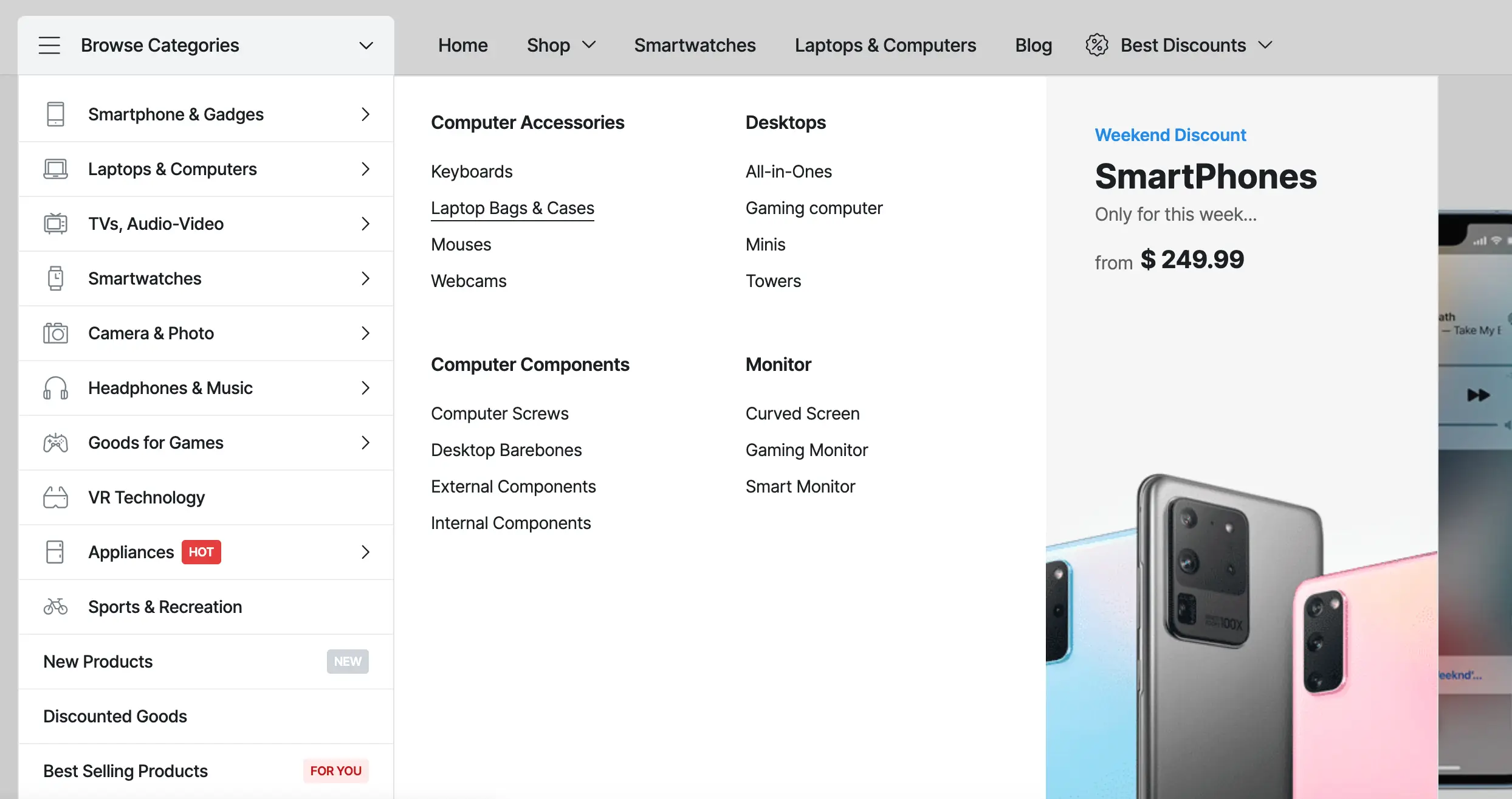

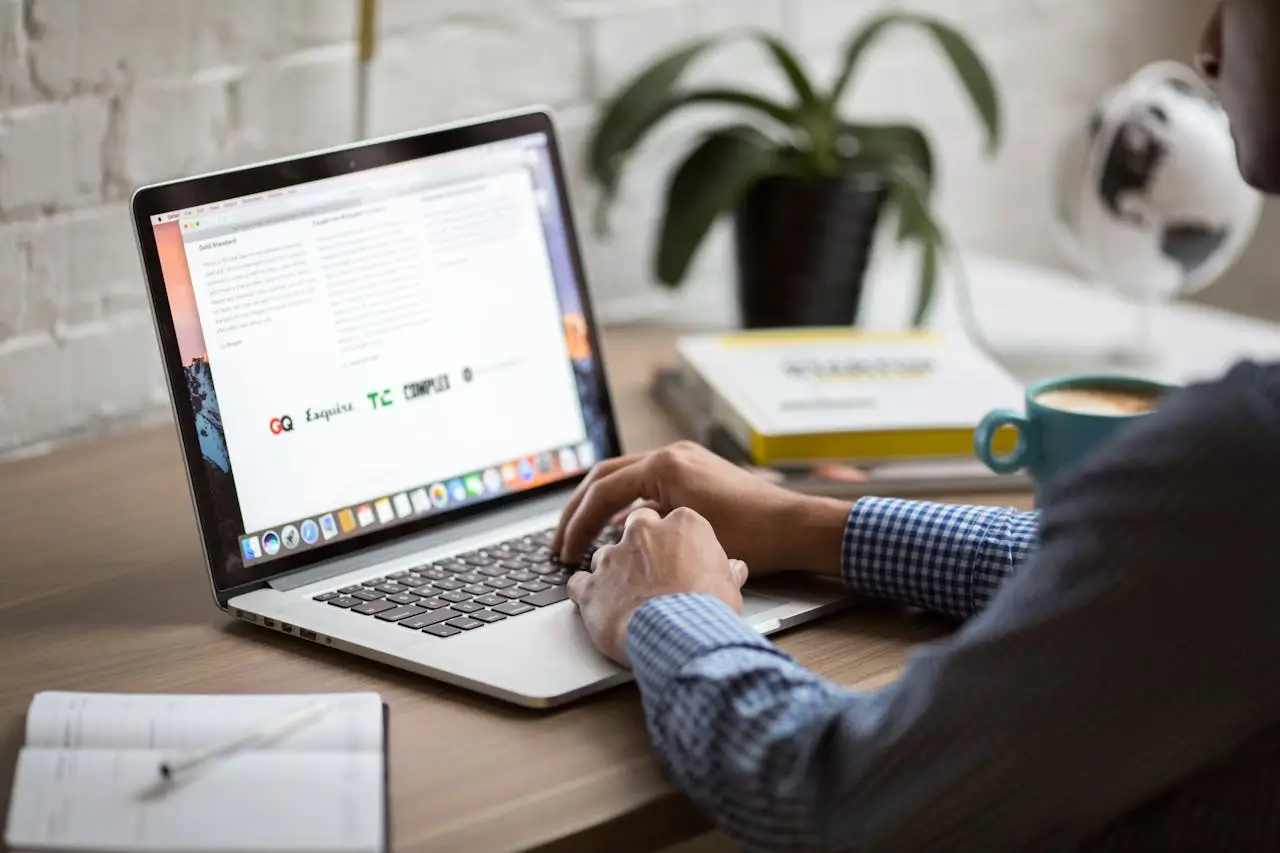


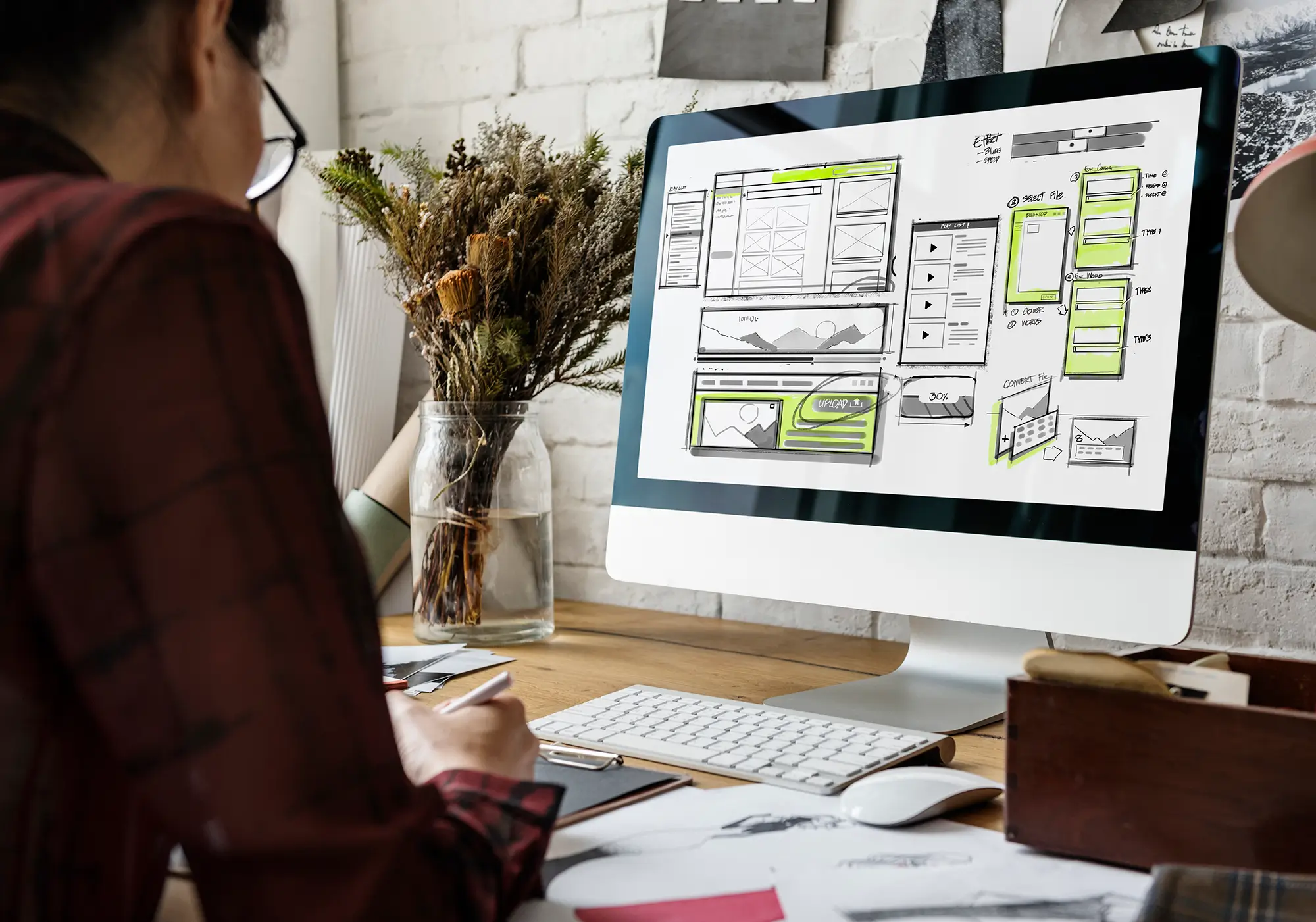
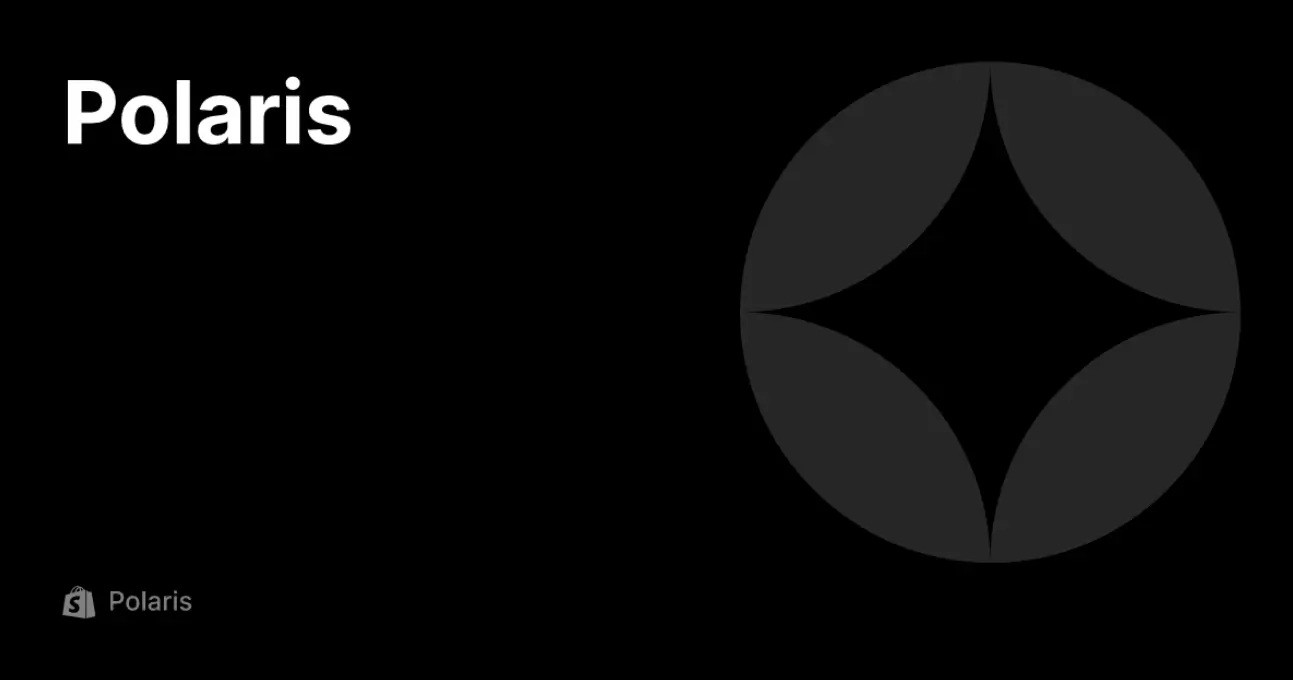
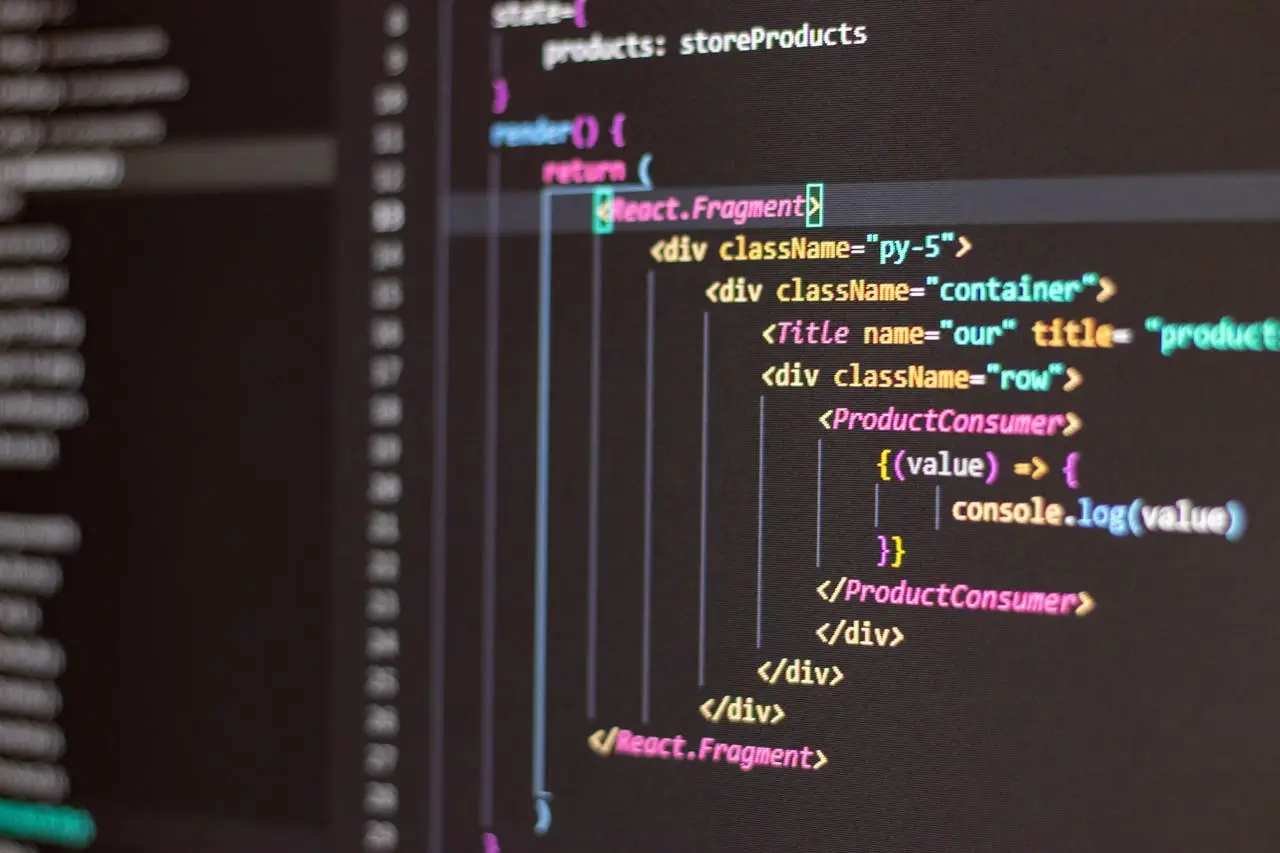



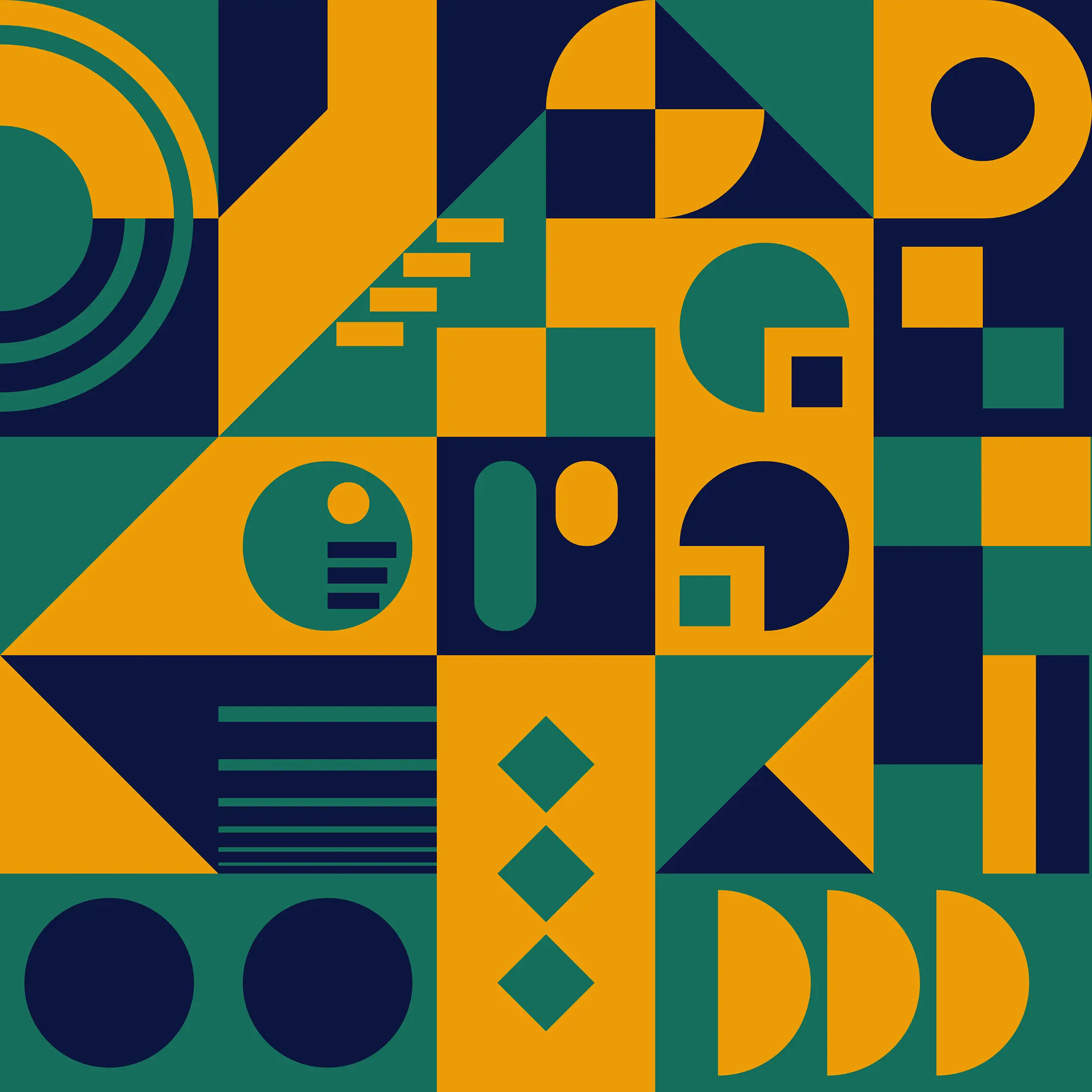

 2019-2025 ©
2019-2025 ©