Understanding Cron Jobs: Definitions and Examples
Cron Jobs are automated tasks scheduled to execute commands or scripts at specific times, dates, or intervals on a server. Originating from Unix, Cron has become an indispensable tool for system administrators and developers to automate repetitive tasks such as backups, system updates, and sending out email notifications.
Understanding Cron Expressions
At the core of scheduling a Cron Job is the Cron expression, a string of five or six fields separated by spaces, representing different time intervals. The syntax for a Cron expression is:
* * * * * [command to execute]
- Minute (0 – 59)
- Hour (0 – 23)
- Day of the Month (1 – 31)
- Month (1 – 12)
- Day of the Week (0 – 6) (Sunday=0, Saturday=6)
- Year (optional field)
| Field Name | Mandatory | Allowed Values | Allowed Special Characters |
|---|---|---|---|
| Minutes | YES | 0 – 59 | , – * / |
| Hours | YES | 0 – 23 | , – * / |
| Day of month | YES | 1 – 31 | , – * ? / L W |
| Month | YES | 1 – 12 (representing Jan – Dec), JAN – DEC (case-insensitive), JANUARY – DECEMBER (case-insensitive) | , – * / |
| Day of week | YES | 0 – 6, 7 (representing Sun – Sat and Sun again), SUN – SAT (case-insensitive), SUNDAY – SATURDAY (case-insensitive) | , – * ? / L # |
| Year | NO | empty or 1970-2099 | , – * / |
Cron Expression Examples
| Cron Expression | Meaning |
|---|---|
| * * * * * 2020 | Execute a cron job every minute during the year 2020 |
| * * * * * | Execute a cron job every minute |
| */5 * * * * | Execute a cron job every 5 minutes |
| 0 * * * * | Execute a cron job every hour |
| 0 12 * * * | Fire at 12:00 PM (noon) every day |
| 15 10 * * * | Fire at 10:15 AM every day |
| 15 10 * * ? | Fire at 10:15 AM every day |
| 15 10 * * * 2020-2022 | Fire at 10:15 AM every day during the years 2020, 2021 and 2022 |
| * 14 * * * | Fire every minute starting at 2:00 PM and ending at 2:59 PM, every day |
| 0/5 14,18 * * * | Fire every 5 minutes starting at 2:00 PM and ending at 2:55 PM, AND fire every 5 minutes starting at 6:00 PM and ending at 6:55 PM, every day |
| 0-5 14 * * * | Fire every minute starting at 2:00 PM and ending at 2:05 PM, every day |
| 10,44 14 * 3 3 | Fire at 2:10 PM and at 2:44 PM every Wednesday in the month of March. |
| 15 10 * * 1-5 | Fire at 10:15 AM every Monday, Tuesday, Wednesday, Thursday and Friday |
| 15 10 15 * * | Fire at 10:15 AM on the 15th day of every month |
| 15 10 L * * | Fire at 10:15 AM on the last day of every month |
| 15 10 * * 5L | Fire at 10:15 AM on the last Friday of every month |
| 15 10 * * 5#3 | Fire at 10:15 AM on the third Friday of every month |
| 0 12 1/5 * * | Fire at 12:00 PM (noon) every 5 days every month, starting on the first day of the month. |
| 11 11 11 11 * | Fire every November 11th at 11:11 AM. |
| 11 11 11 11 * 2020 | Fire at 11:11 AM on November 11th in the year 2020. |
| 0 0 * * 3 | Fire at midnight of each Wednesday. |
| 0 0 1,2 * * | Fire at midnight of 1st, 2nd day of each month |
| 0 0 1,2 * 3 | Fire at midnight of 1st, 2nd day of each month, and each Wednesday. |
Special Characters in Cron Expressions
Cron expressions use several special characters to define complex schedules:
- Asterisk (*): Represents any value;
*in the minute field means “every minute”. - Comma (,): Specifies a list of values;
1,3,5means “Monday, Wednesday, and Friday”. - Hyphen (-): Defines a range of values;
1-5means “Monday through Friday”. - Slash (/): Specifies increments;
*/15means “every 15 minutes”. - Question Mark (?): Used for “no specific value”, applicable in day of month and day of week fields.
- L ‘L’ stands for “last”. When used in the day-of-week field, it allows you to specify constructs such as “the last Friday” (“5L”) of a given month. In the day-of-month field, it specifies the last day of the month. W The ‘W’ character is allowed for the day-of-month field. This character is used to specify the weekday (Monday-Friday) nearest the given day. As an example, if you were to specify “15W” as the value for the day-of-month field, the meaning is: “the nearest weekday to the 15th of the month.” So, if the 15th is a Saturday, the trigger fires on Friday the 14th. If the 15th is a Sunday, the trigger fires on Monday the 16th. If the 15th is a Tuesday, then it fires on Tuesday the 15th. However if you specify “1W” as the value for day- of-month, and the 1st is a Saturday, the trigger fires on Monday the 3rd, as it does not ‘jump’ over the boundary of a month’s days. The ‘W’ character can be specified only when the day-of-month is a single day, not a range or list of days. Hash ( # ) ‘#’ is allowed for the day-of-week field, and must be followed by a number between one and five. For example, 5#2 indicates “the second Friday” of a given month.
Daylight Saving Time (DST) Concerns
Adjusting for Daylight Saving Time is crucial, as scheduled jobs might run twice or not at all due to time changes. Planning tasks outside of DST adjustments or using specific Cron settings can mitigate this issue.
Predefined Scheduling Definitions
Predefined Cron expressions simplify scheduling:
- @yearly or @annually: Once a year at midnight, January 1st.
- @monthly: Once a month at midnight on the first day.
- @weekly: Once a week at midnight on Sunday.
- @daily: Once a day at midnight.
- @hourly: Once an hour at the beginning of the hour.
| Entry | Description | Equivalent to |
|---|---|---|
| @yearly (or @annually) | Run once a year at midnight of 1 January | 0 0 1 1 * * |
| @monthly | Run once a month at midnight of the first day of the month | 0 0 1 * * * |
| @weekly | Run once a week at midnight on Sunday morning | 0 0 * * 0 * |
| @daily | Run once a day at midnight | 0 0 * * * * |
| @hourly | Run once an hour at the beginning of the hour | 0 * * * * * |
Exceptional Cases in Cron Scheduling
Scheduling tasks on dates like the 31st of every month requires considering months without 31 days. Specifying both a day of the week and a day of the month may lead to unexpected behavior.
| Cron Expression | Meaning |
|---|---|
| 0 0 * * 3 | Fire at 00:00 AM (midnight) every Wednesday. Because only “day of week” is restricted as 3, the “day of month” is non-restricted (it’s “*”), it doesn’t belong to the exceptional case. So both “day of month” and “day of week” must match, therefore, only Wednesday matches. |
| 0 0 ? * 3 | Fire at 00:00 AM (midnight) every Wednesday. Because only “day of week” is restricted as 3, the “day of month” is non-restricted (it’s “?”), it doesn’t belong to the exceptional case. So both “day of month” and “day of week” must match, therefore, only Wednesday matches. |
| 0 0 4 * ? | Fire at 00:00 AM (midnight) on the 4th day of every month. Because only “day of week” is non-restricted (it’s “?”), the “day of month” is restricted as 4, it doesn’t belong to the exceptional case. So both “day of month” and “day of week” must match, therefore, only the 4th day of every month matches. |
| 0 0 5 * 6 | Fire at 00:00 AM (midnight) on the 5th day of every month AND every Saturday. Because both “day of month” and “day of week” are restricted (as 5 and 6 correspondingly), so it belongs to the exceptional case. That is, if either one of them matches, the “day” will be considered as matched. |
Best Practices for Managing Cron Jobs
Effective Cron Job management involves:
- Descriptive Comments: Clarify the purpose of each job with a comment.
- Logging Output: Redirect job output to log files for easy monitoring and troubleshooting.
- Manage Overlap: Prevent or manage overlapping job executions.
- Security Considerations: Limit script permissions and regularly audit scheduled tasks.
Troubleshooting Common Cron Job Issues
Common Cron Job issues include environment variable discrepancies, permissions problems, and syntax errors. Addressing these issues ensures reliable task execution.
The Importance of Logging and Monitoring
Logging and monitoring Cron Jobs are crucial for understanding their execution history and troubleshooting issues. Tools specifically designed for Cron monitoring can alert administrators to failures or unusual activity, enhancing reliability.
Understanding WordPress Cron Jobs
WordPress Cron Jobs, known within the WordPress ecosystem as WP-Cron, handle scheduling time-based tasks in WordPress. Unlike traditional Cron Jobs that are scheduled and executed at specific times by the server, WP-Cron tasks are triggered by page visits to your WordPress site. This system allows WordPress to simulate a real cron job, automating tasks such as publishing scheduled posts, checking for theme or plugin updates, and sending email notifications.
How WP-Cron Works
WP-Cron doesn’t rely on the server clock; instead, it checks for scheduled tasks to execute every time a page is loaded on your WordPress site. If it finds any tasks that are due, it runs them in the background. While this approach ensures that WordPress sites without heavy traffic can still automate tasks, it also means that scheduled tasks might not execute if your site doesn’t receive frequent visits. Furthermore, tasks running on page load can potentially slow down your website if they’re resource-intensive or if too many are scheduled at once.
Limitations of WP-Cron
The primary limitation of WP-Cron is its dependence on site traffic. Tasks may not run with precise timing, as they’re contingent upon someone visiting your site. For sites with low traffic, this can lead to significant delays in task execution. Moreover, for high-traffic sites, a surge in visits can lead to the same WP-Cron tasks being initiated multiple times, potentially overloading the server.
Replacing WP-Cron with a Real Cron Job
For better reliability and control, especially on critical or high-traffic WordPress sites, it’s advisable to replace WP-Cron with a real Cron job managed by the server. This process involves two main steps:
- Disable WP-Cron: Start by editing the
wp-config.phpfile in your WordPress site’s root directory. Add the following line of code to disable WP-Cron:php
define('DISABLE_WP_CRON', true);This code snippet stops WordPress from automatically running WP-Cron on page loads.
Set Up a Server Cron Job: Next, access your hosting control panel or use SSH to access your server. You’ll schedule a real Cron job to trigger WP-Cron at specific intervals. Here’s an example
of a command you might add to your server’s Cron tab to run WP-Cron every hour:
0 * * * * wget -q -O - https://yourdomain.com/wp-cron.php?doing_wp_cron >/dev/null 2>&1
This command uses wget to silently request the wp-cron.php file, triggering WordPress to check for and run scheduled tasks without needing page visits. Adjust the scheduling syntax (0 * * * *) as necessary for your specific needs.
By replacing WP-Cron with a real Cron job, you ensure that your scheduled tasks run at precise intervals, independent of site traffic. This setup can lead to improved reliability for scheduled posts, backups, and other critical tasks, while also potentially reducing the load on your server during peak traffic periods.
Conclusion
Cron Jobs, a vital component for automating routine tasks on a server, offer a wide array of configurations to fit various scheduling needs. From the intricacies of Cron expression syntax and special characters to managing Daylight Saving Time adjustments and implementing best practices for reliability and security, understanding Cron Jobs is essential for effective system administration and development.
Additionally, for WordPress users, recognizing the limitations of WP-Cron and knowing how to replace it with a real server Cron job can significantly enhance the performance and reliability of scheduled tasks. This knowledge ensures that your digital platforms operate smoothly, automating processes efficiently and on time, regardless of site traffic.
By embracing the principles outlined in this article, developers and system administrators can harness the full potential of Cron Jobs to automate and streamline their operations, contributing to a more robust and reliable digital infrastructure.
Related Articles
If you enjoyed reading this, then please explore our other articles below:
More Articles
If you enjoyed reading this, then please explore our other articles below:


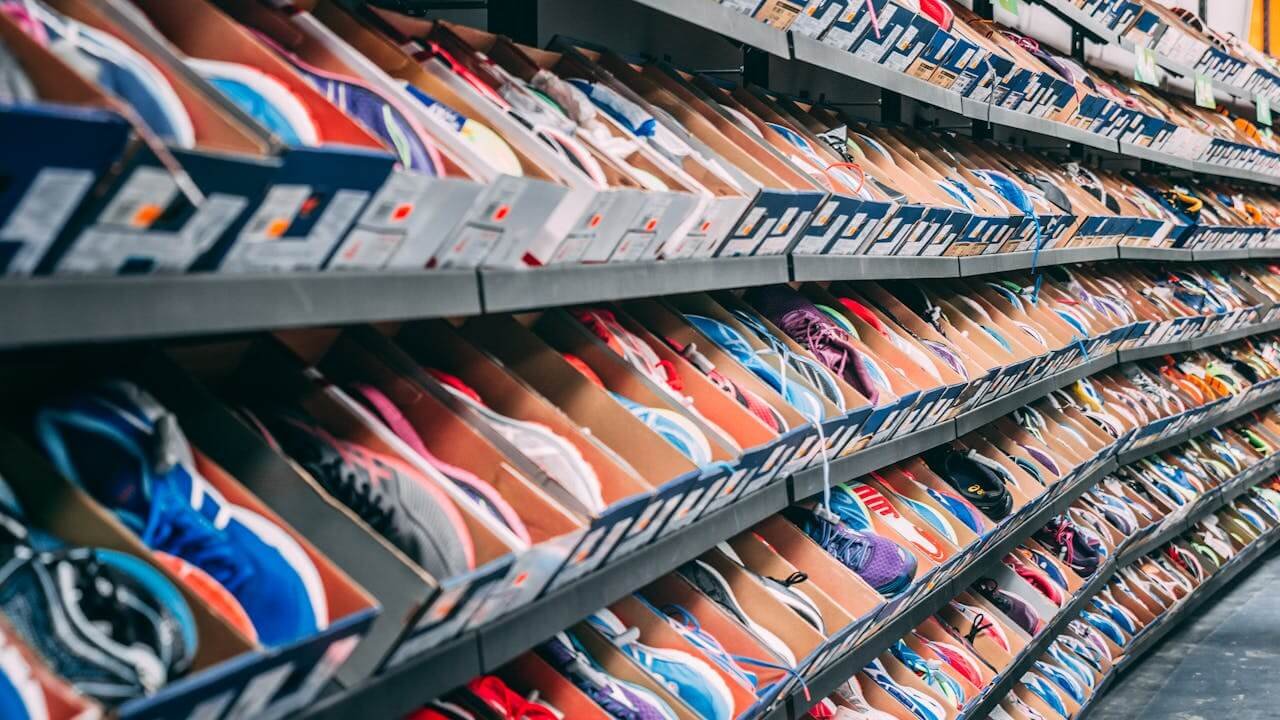

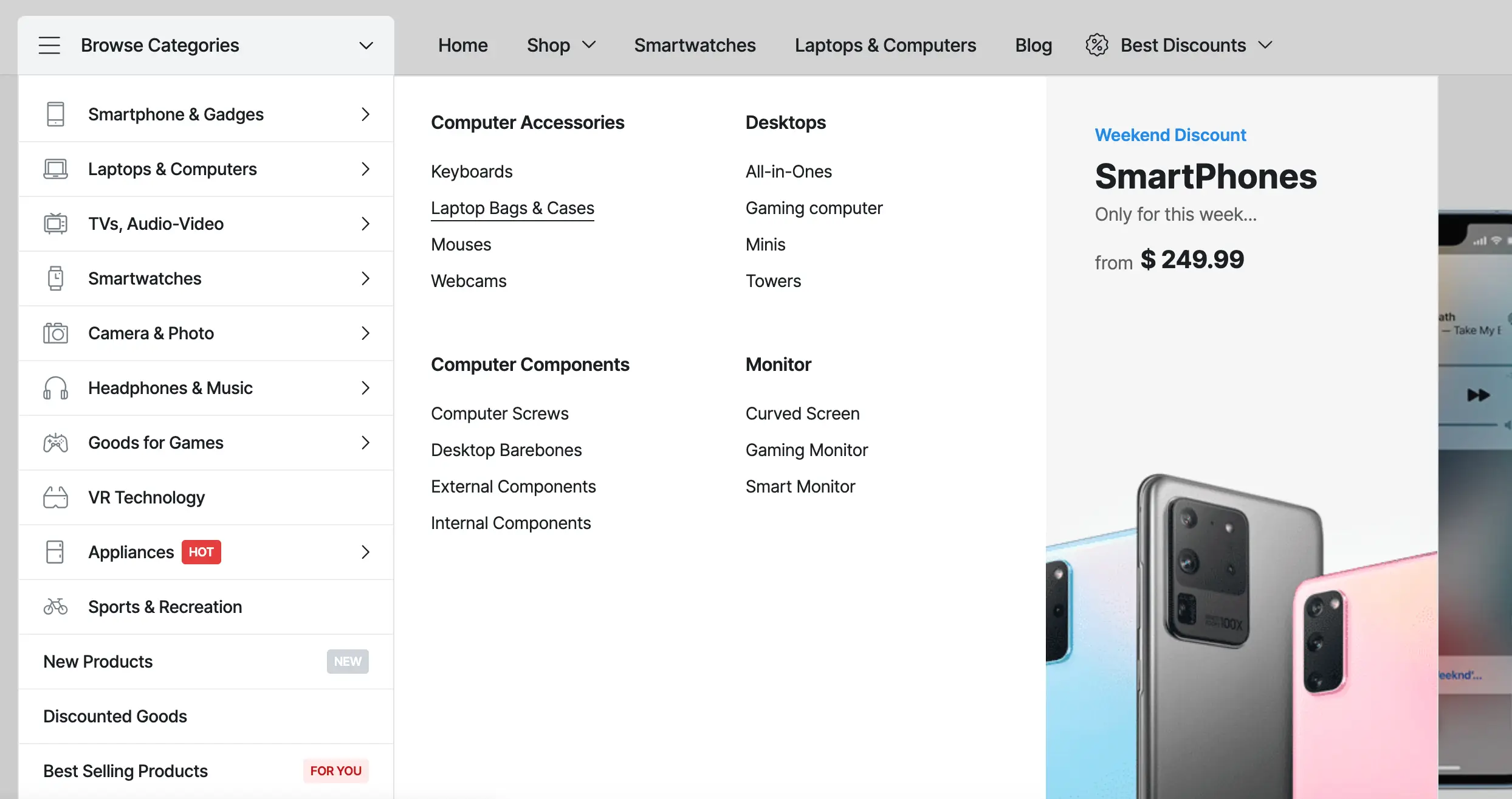

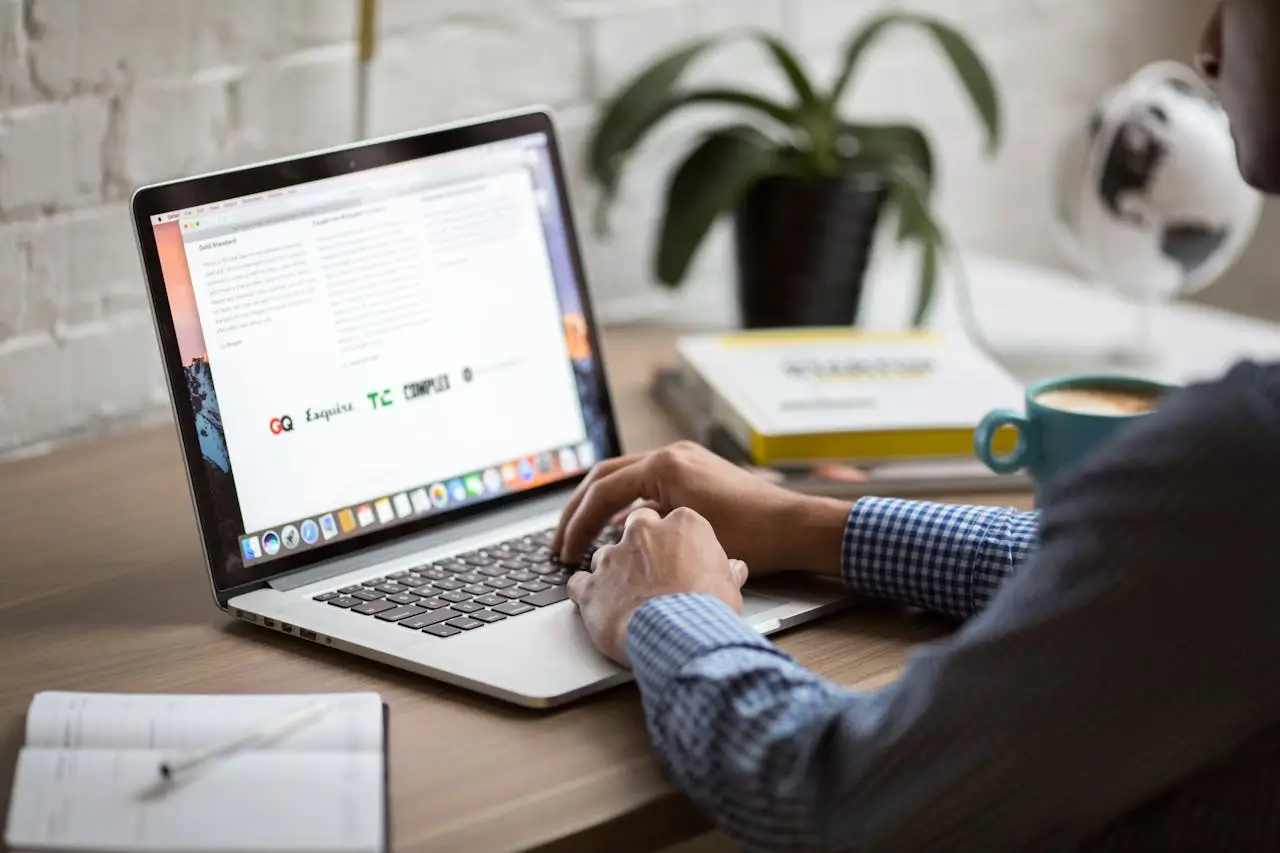

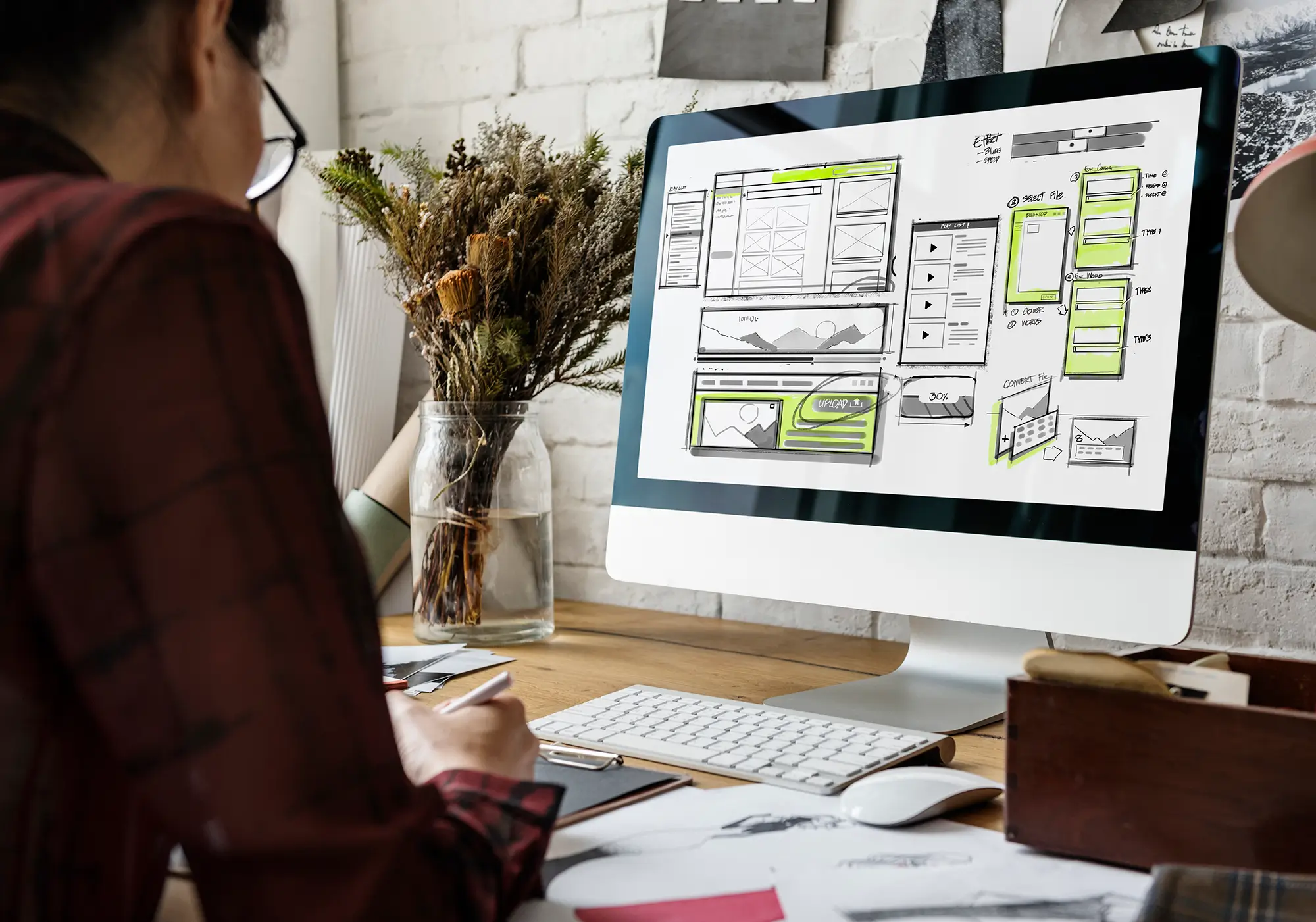
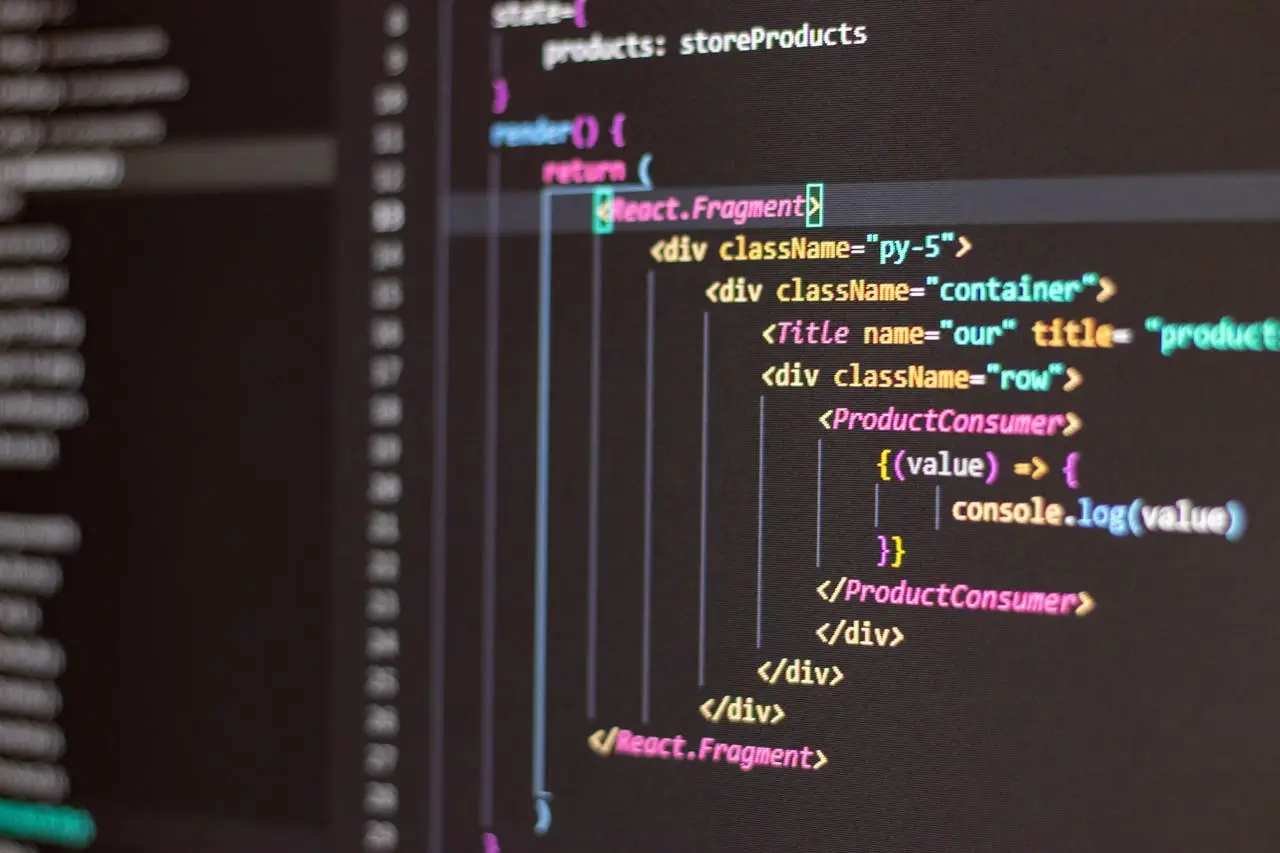
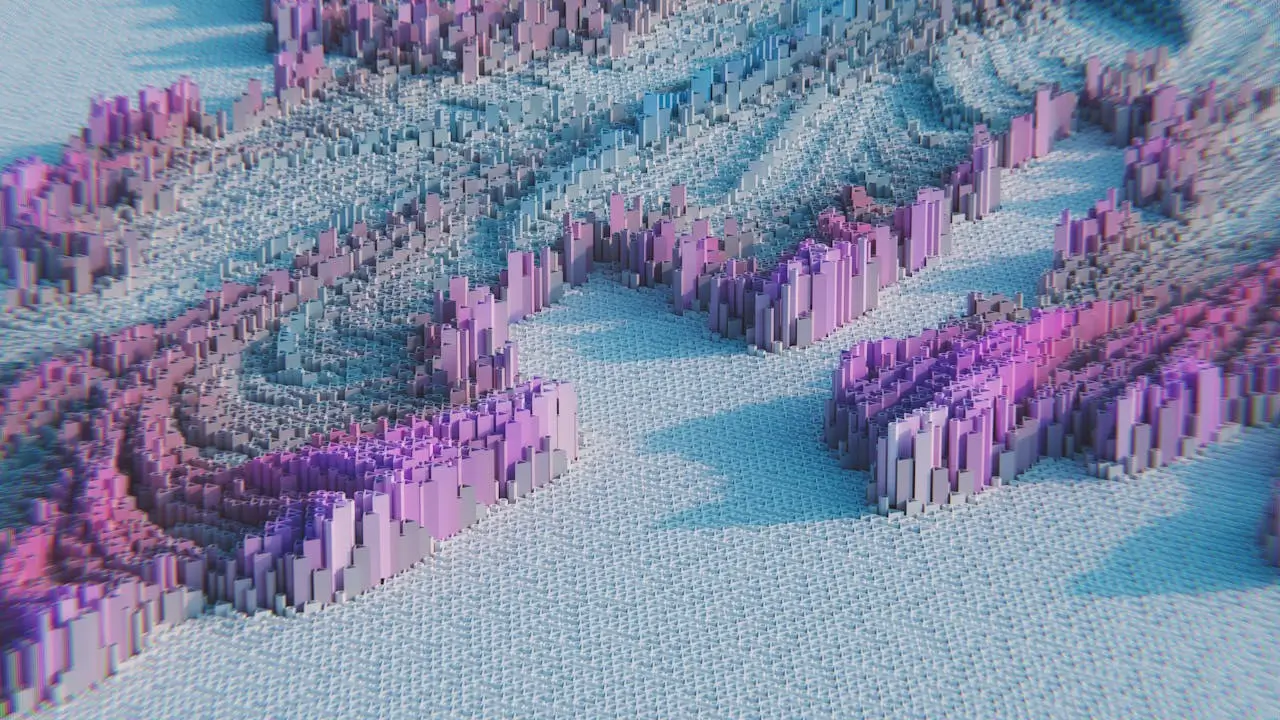





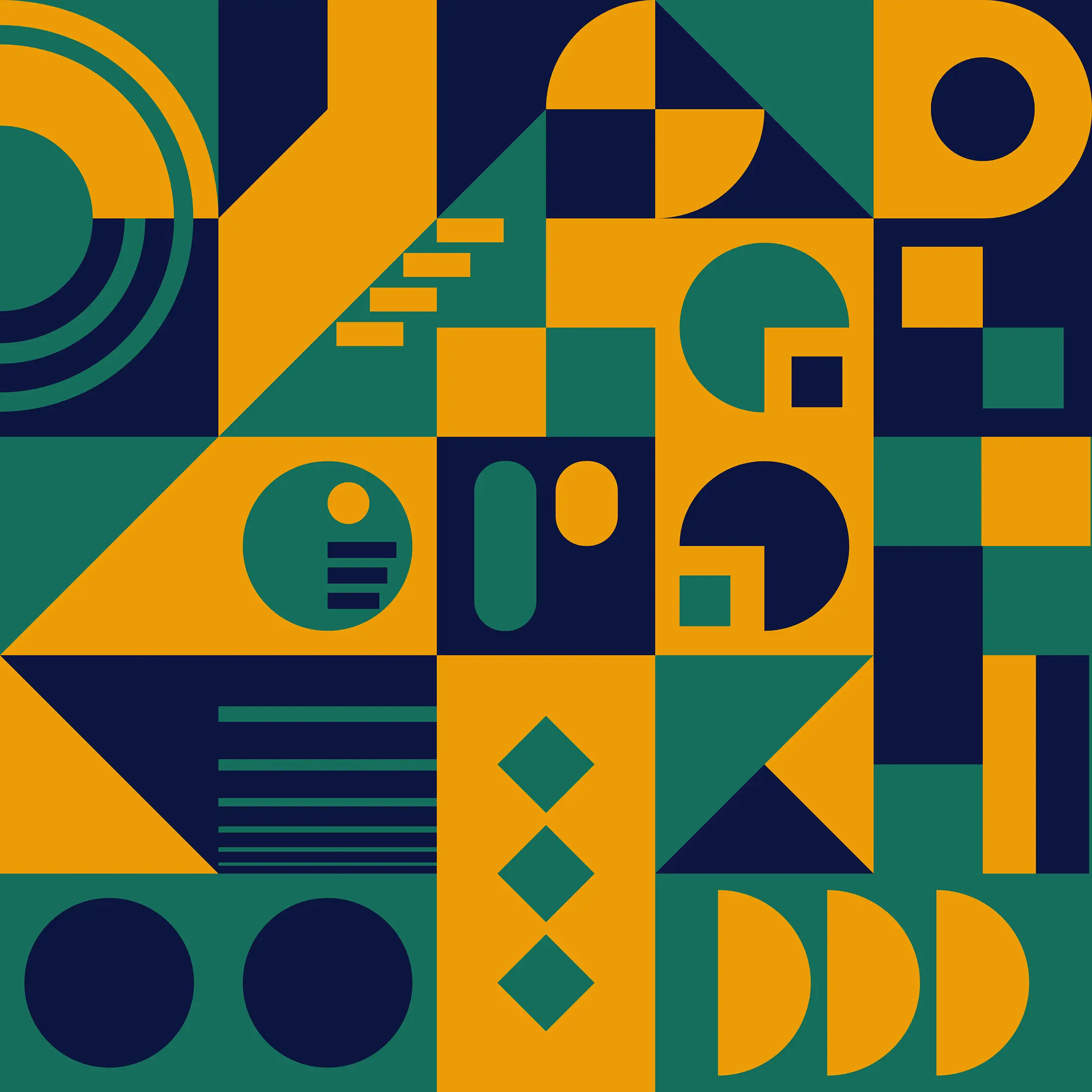

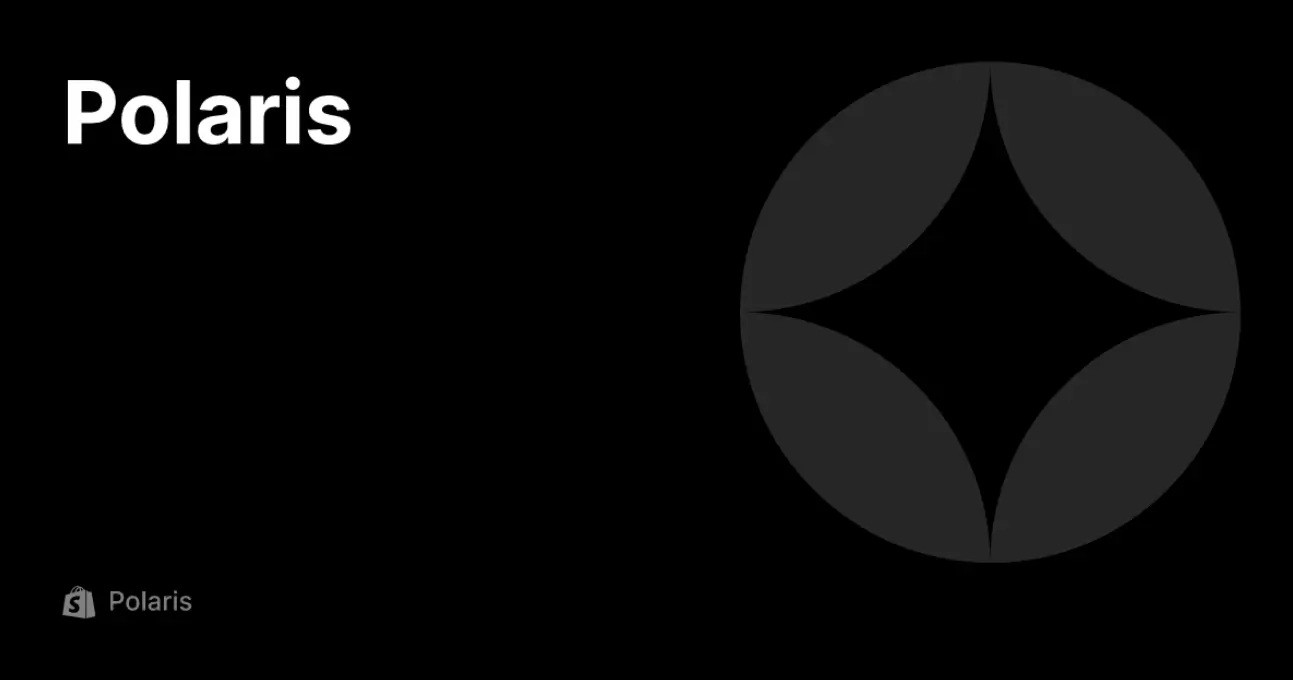
 2019-2025 ©
2019-2025 ©